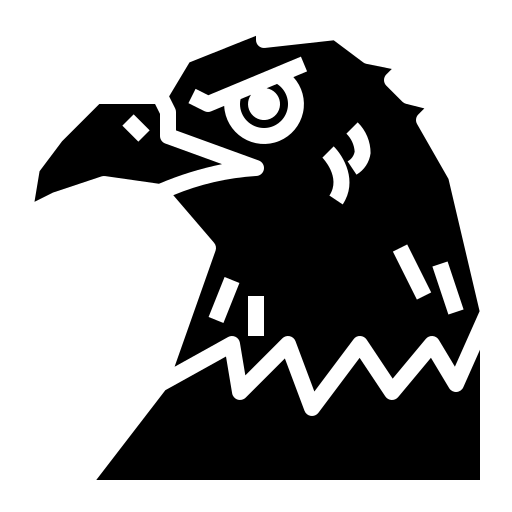Shall we animate the web?
Events
Events are actions that happen in your webpage [mouse clicks, hovering, etc.]
We can make our HTML page do stuff by letting it listen to and react to events. In short, we’re making our page be interactive and animated.
To listen to these events happening, we use event listeners.
Event listeners
Back to our previous code. I’ve converted it back to a normal HTML code and added a button in there.
<button id="button">Surprise Me!</button>
To add an event listener, we’d go to our JS file and…
let button = document.querySelector("#button");
button.onclick = () => alert("Hey");
Another way to do this is to have a general function that’ll accept all sorts of events :
let button = document.querySelector("#button");
button.addEventListener("click", () =>
{
alert("Hey");
}
);
The anonymous function [or just any function] we’re passing as argument is called a callback.
Example
I have created a web page consisting of an input field. When I start typing on the field, I want my page to display which key is pressed.
function keyIndicator()
{
output.textContent = `You pressed "${event.key}"`;
}
let text = document.getElementById("text");
let output = document.querySelector("#output");
text.addEventListener("keydown", keyIndicator);
Event bubbling
It’s this concept where an element receives an event and the event is transmitted to its parent, parent’s parent, etc. until it gets to the root element <html>.
Let me demonstrate with an example :
<!--...-->
<div class="container">
<input id="text" name="text" type="text">
<div id="output"></div>
</div>
<!--...-->
function keyIndicator()
{
output.textContent = `You pressed "${event.key}"`;
}
let text = document.getElementById("text");
let output = document.querySelector("#output");
text.addEventListener("keydown", keyIndicator)
When I press a key in my keyboard, I trigger an event via text. The transmission probably happens this way :
<input> -> <div> -> <div> -> <body> -> <html>
There. We’ve reached the root.
Event bubbling let’s you handle an event in a parent element instead of its child who received the event [inheritance to the win]. This practice is called Event Delegation.
Stopping it
Event bubbling is an event’s default behaviour. Now let’s say we’ve a parent element with its children having different events :
let divContainer = document.querySelector(".container");
let divContent = document.querySelector("#content");
let span = document.querySelector("#span");
let button = document.querySelector("#button");
divContainer.onclick = console.log("container");
divContent.onclick = console.log("content");
span.onclick = console.log("span");
button.onclick = console.log("button");
/*
container
content
span
button
*/
What if I don’t want these extra events to be triggered when I press the button?
We use event.stopPropagation() :
function printToConsole()
{
event.stopPropagation();
console.log("button")
}
//...
button.onclick = printToConsole;
//button
Preventing default behaviour
Sometimes, when we deal with forms and such we fill in
Problems - Events
Shopping List
Make a shopping list that lets you add items to list using a form input and button. It should also do the following :
- The item should appear in the list.
- Each item should be given a button that can be pressed to delete that item off the list.
- The input should be emptied and focused ready for you to enter another item.
HTML and CSS
<!DOCTYPE html>
<html lang="en">
<head>
<meta charset="UTF-8">
<meta name="viewport" content="width=device-width, initial-scale=1.0">
<title>Document</title>
<link rel="stylesheet" href="one.css">
</head>
<body>
<div class="container">
<section id="header">
<header id="heading">Shopping List</header>
</section>
<section id="content">
<div id="left">
<label id="label" for="item">Enter a new item: </label>
<input type="text" name="item" id="item-text">
<button id="button">Add item</button>
</div>
<div id="right">
<ul id="list">
</ul>
</div>
</section>
</div>
<script type="text/javascript" src="one.js"></script>
</body>
</html>
:root
{
--bg : #EDEBD7;
--head: #423E37;
--text: #00171F;
--button: #A39594;
}
body
{
margin: 0;
padding: 0;
font-size: 20px;
}
#header
{
background-color: var(--head);
padding: 1em;
}
#heading
{
font-family: monospace;
color: var(--bg);
}
#content
{
padding: 0.5em;
margin: 1.7em 0.5em 2em 0.5em;
color: var(--text);
font-family: monospace;
}
#left, #right
{
padding: 0.5em;
}

JS
Now that we’re settled, let’s begin with the JS part.
We reference the button, the list and input elements using getElementById() :
let button = document.getElementById("button");
let list = document.getElementById("list");
let textBox = document.getElementById("item-text");
Then we added an event listener that calls the addItem() function [which we’re gonna create now] when the button is clicked :
button.onclick = addItem;
In the function, we store the value we get from input box and then set the input box’s value as blank [i.e. we’re clearing our input for next item] :
function addItem()
{
let inputReceived = textBox.value;
textBox.value = "";
//...
}
Then we create 3 new elements - a list item, a <span> text and a button - and attach the text and button to our list item.
function addItem()
{
//...
let listItem = document.createElement("li");
let span = document.createElement("span");
let itemButton = document.createElement("button");
listItem.appendChild(span);
listItem.appendChild(itemButton);
//...
}
We do this as we want it to look like this :

After that, we assign input’s value to the <span> text and add the word ‘Delete’ to the button. This is done before attaching [or appending] the list item to the list :
function addItem()
{
//...
span.textContent = inputReceived;
itemButton.textContent = "Delete";
list.appendChild(listItem);
//...
}
We’re almost done. Now to delete our list item, we open up another event listener that removes it when we click the ‘Delete’ button :
function addItem()
{
//...
itemButton.addEventListener("click", function(){
listItem.remove();
});
//...
}
This is optional, but we can add focus() to focus on input field to enter items one after other :
function addItem()
{
//...
textBox.focus();
//...
}
Now, to summarise what I’ve been doing so far :
- Create a HTML file and add CSS style to it. Also have a JS file linked to the HTML file.
- Reference the button, list, input elements.
- Add event listener to button that calls
addItem()upon click. - In
addItem(), store value from input and clear the input field. - Create 3 elements - list item,
<span>text, button - Append
<span>and button to list item. - Assign input value to text; set button value to ‘Delete’.
- Append list item to list.
- Add event listener to button that deletes list item when clicked.