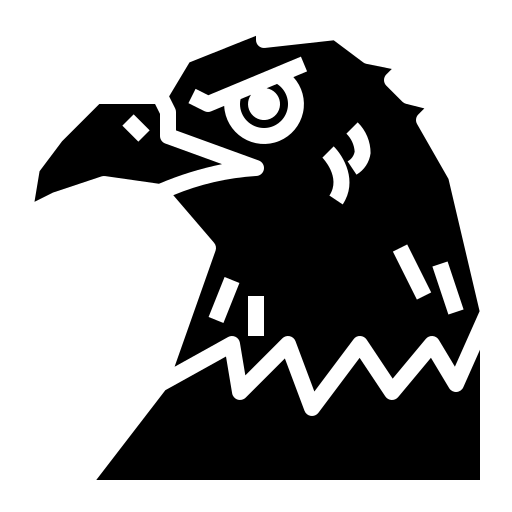We shall now learn to put our JS into the web…
Document Object Model
Document Object Model [shortly called DOM] is an interface that allows a programming language to manipulate a webpage’s content, structure and style.
To do this, first we have to know what a document is. Consider the following HTML code :
<body>
<div class="container">
<section class="flavour">
<article class="text">
<p id="head-flavour">It was a slight on my honor, so he deserved it.</p>
</article>
<article>
<p id="tail-flavour">But we're talking about the most brilliant
mind this world has ever seen...</p>
</article>
</section>
<div id="holder">
<div id="content">
<p class="text">I've got demons running 'round in my head</p>
<p class="text">And they feed on insecurities I have</p>
<p class="text">Won't you lay your healing hands on my chest?</p>
<p class="text">Let your ritual clean</p>
</div>
</div>
</div>
</body>
This code, along with the right stylesheet, forms the document part of a webpage. It can be accessed in JS using the Document object.
Selecting elements
Let’s start by selecting an element. How about the flavour-text?
<article class="text">
<p id="head-flavour">It was a slight on my honor, so he deserved it.</p>
</article>
By ID
document.getElementById() allows you to grab elements by their ids. Then you can assign them to variables and do whatever you’d like to do :
let text = document.getElementById('head-flavour');
console.log(text);

The very element appeared in console! Now let’s try messing around with this property, shall we?
let text = document.getElementById('head-flavour');
text = "When the event happens, there is little time to think of those things that people would like to have remain private";
console.log(text);

By class
Now let’s try selecting this bunch of elements :
<p class="text">I've got demons running 'round in my head</p>
<p class="text">And they feed on insecurities I have</p>
<p class="text">Won't you lay your healing hands on my chest?</p>
<p class="text">Let your ritual clean</p>
What they do have in common is their class. So we use document.getElementsByClassName() to access them :
let fourScore = document.getElementsByClassName('text');
console.log(fourScore);

This method returns the elements with the class text in an array-like format. So if we try to use a for-loop to print the items one-by-one, we get this

By tag name
Now, let’s get the entire lyrics we’ve in here so far. I’m pretty sure they’re in the <p> tag. So let’s use document.getElementsByTagName() :
let lyrics = document.getElementsByTagName('p');
console.log(lyrics);

Query selector
Alright. Now that we’ve seen how to grab an element by its ID, class and tag, we’ve to find a way to be specific about it.
Let’s try grabbing the first line of the lyrics :
let somethingGoes = document.querySelector('p');
console.log(somethingGoes);
Now, if we’d like to grab ALL of the lines, we’d use document.querySelectorAll() :
Styling an element
When we style an element using JS, this method’s called inline-styling.
Let’s change the colour of our flavour text :
let styleChange = document.getElementById('head-flavour');
styleChange.style.color="wheat";

And then the font-family of our flavour text :
let styleChange = document.getElementById('head-flavour');
styleChange.style.fontFamily = "monospace";

Use camelCase in JS whenever the CSS property is hyphenated
Now let’s say we wish to give the lyrics a fancy aesthetic-worthy look with a monospace font. How do we do that?
let styleLoop = document.getElementsByClassName('text');
for (let i = 0; i<styleLoop.length; i++)
{
styleLoop[i].style.fontFamily = "monospace";
}

Reminder that this is usually how those websites that generate quotes with changeable fonts work like.
Creating elements
Let’s say we wish to add the further lyrics of the song. How do we do so?
First, we use createElement() to create two <p> elements :
let newLine = document.createElement('p');
let newLineTwo = document.createElement('p');
Next, we assign it the class text so that it stays consistent with the lyrics :
newLine.setAttribute('class', 'text');
newLineTwo.setAttribute('class', 'text');
After that, we create a text node [a node where your text stuff would go] to be inserted in these 2 tags :
let newLyrics = document.createTextNode("Soak the ropes with your holy water");
let newLyricsTwo = document.createTextNode("Tie me down as you read out the words");
Then we simply append [or attach / insert] these two lines of the lyrics into our newly-created elements and again append them to the document body :
newLine.appendChild(newLyrics);
newLineTwo.appendChild(newLyricsTwo);
document.body.appendChild(newLine);
document.body.appendChild(newLineTwo);


We have inserted it. yes. However, the lyrics seem rather jarringly out of the block. Let’s cure that :
let div = document.getElementById('holder');
div.appendChild(newLine);
div.appendChild(newLineTwo);

Fantastic! We’ve got it all right. So, to recap :
- Create element[s] using
createElement() - Assign the element[s] to a class or id
- Create a text node for this element[s]
- Attach text node to element[s] using
appendChild() - Get element from document.
- Attach created element[s] to this another element using
appendChild()
Modify text
Now I’m bored with the lyrics I’m currently seeing right now. Let’s change the lyrics to another song, say ‘Good Grief’.
let prevLyrics = document.getElementById('holder');
console.log(prevLyrics.textContent);
/*
I've got demons running 'round in my head
And they feed on insecurities I have
Won't you lay your healing hands on my chest?
Let your ritual clean
*/
Now if we try the other options listed there…
console.log(prevLyrics.innerHTML);
/*
<div id="content">
<p class="text">I've got demons running 'round in my head</p>
<p class="text">And they feed on insecurities I have</p>
<p class="text">Won't you lay your healing hands on my chest?</p>
<p class="text">Let your ritual clean</p>
</div>
*/
console.log(prevLyrics.innerText);
/*
I've got demons running 'round in my head
And they feed on insecurities I have
Won't you lay your healing hands on my chest?
Let your ritual cleans
*/
innerTextgives you the inner text with spacing.innerHTMLgives you the HTML part of the content.textContentsimply gives you the text part of the content and centers it in the console output.
Due to security concerns [we don’t want the end-user to modify the HTML!], we’d prefer using innerText.
Now let’s change the lyrics to Good Grief’s :
let prevLyrics = document.getElementById('holder');
prevLyrics.setAttribute('class', 'text');
prevLyrics.innerText = `
Caught off-guard by your favourite song
Oh, I'll be dancing at a funeral
Dancing at a funeral
Sleeping in the clothes you love
It's such a shame we had to see them burn
Shame we had to see them burn
`;

Wow, we really did replace the lyrics.
Removing elements
Let’s go back to our previously-previous example :
let newLine = document.createElement('p');
let newLineTwo = document.createElement('p');
//...
console.log(div.innerHTML);
/*
<div id="content">
<p class="text">I've got demons running 'round in my head</p>
<p class="text">And they feed on insecurities I have</p>
<p class="text">Won't you lay your healing hands on my chest?</p>
<p class="text">Let your ritual clean</p>
</div>
<p class="text">Soak the ropes with your holy water</p>
<p class="text">Tie me down as you read out the words</p>
*/
Now here’s the thing - what if I wish to delete the pesky div and the starting lyrics and continue the song? Well, I can - thanks to JS!
let deleteThis = document.getElementById('content');
deleteThis.remove();

Muhahaha! I’ve deleted the <div> element. Now let’s create the next set of lyrics :
let lyrics = `
Set me free from my jealousy
Won't you exorcise my mind?
Won't you exorcise my mind?
I want to be free as I'll ever be
Exorcise my mind
Help me exorcise my mind
`
let nextLines = document.createElement('p');
nextLines.setAttribute('class', 'text');
let text = document.createTextNode(lyrics);
nextLines.appendChild(text);
let div = document.getElementById('holder');
div.appendChild(nextLines);

Function creation
Now that we’ve known about this, let’s create functions to make our lives easier :
function createElement(tag, selector, selectorName, text, parentSelector)
{
let element = document.createElement(tag);
element.setAttribute(selector, selectorName);
let content = document.createTextNode(text);
element.appendChild(content);
let parent = document.querySelector(parentSelector);
parent.appendChild(element);
}
function removeElement(selector)
{
let element = document.querySelector(selector);
element.remove();
}
function modifyElement(selector, parentSelector, parentSelectorName, text)
{
let element = document.querySelector(selector);
element.setAttribute(parentSelector, parentSelectorName);
element.innerText = text;
}
Problems
Create a webpage using ONLY JS and DOM methods :
For starters, here’s the boilerplate :
<!DOCTYPE html>
<html lang="en">
<head>
<meta charset="UTF-8">
<meta name="viewport" content="width=ss, initial-scale=1.0">
<title>Document</title>
<script src="betting.js" defer></script>
</head>
<body>
</body>
</html>
Use
<script src="fileName.js" defer></script>to attach.jsfiles to your HTML page.
//div-> container
const container = document.createElement('div');
container.setAttribute('class', 'container');
document.body.appendChild(container);
document.body.style.cssText = `
font-family: monospace;
font-size: 20px;
margin: 0;
padding: 0;
`;
//section -> navbar
//colour set to #0D1821 text to #BFCC94
//text set to "LyresPage"
let sectionUpper = document.createElement('section');
sectionUpper.setAttribute("id", "header");
sectionUpper.textContent = "LyresPage";
sectionUpper.style.cssText = `
color: #BFCC94;
background: #0D1821;
padding: 1em;
`;
container.appendChild(sectionUpper);
//div -> content
//colour set to #0D1821
let divContent = document.createElement('div');
divContent.setAttribute("id", "content");
divContent.style.cssText = `
background: #0D1821;
display: flex;
justify-content: center;
align-items: center;
flex-direction: column;
`;
container.appendChild(divContent);
//div -> card
let divCard = document.createElement('div');
divCard.setAttribute("id", "card");
divCard.style.cssText = `
margin: 5em;
background: #344966;
width: 10em;
box-shadow: 0 4px 8px 0 rgba(0,0,0,0.4);
padding: 5em;
`;
divContent.appendChild(divCard);
//p -> lyrics -> inside card
let paraCard = document.createElement('p');
paraCard.setAttribute("id", "main");
paraCard.classList.add("text")
paraCard.textContent = "I can see a change";
paraCard.style.cssText = `
font-weight: bold;
color: #F0F4EF;
`;
divCard.appendChild(paraCard);