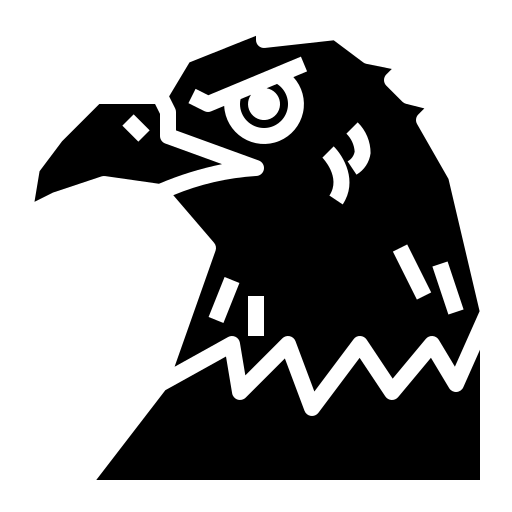You want to learn how to organise data in a table? You’ve come to the right place!
Tables in HTML
Tables are easily created in HTML using this format :
<table>
<caption>Title goes here</caption>
<thead>
<tr>
<th scope="col">Col1</th>
<th scope="col">Col2</th>
</tr>
</thead>
<tbody>
<tr>
<th scope="row">Row, row, row a boat</th>
<td>Gently down the stream...</td>
</tr>
</tbody>
<tfoot>
<tr>
<th scope="row" colspan="2">Main stats</th>
<td colspan="2">Some number goes here</td>
</tr>
</tfoot>
</table>
Okay, okay, now that’s a lot of things to take in. Let’s simplify it [along with a step-by-step guide to do it practically, I promise!].
How to create a table
We create a table using the tag <table>.
<table>
<caption>My Spotify Playlist</caption>
</table>
This table can have a <caption> tag that works as a title for the table.
Rows
Rows are made using the <tr> tag [literally means table row]. These contains little <td> [table cell / data] tags in them.
<table>
<caption>My Spotify Playlist</caption>
<tr>
<td>The Nights</td>
<td>Avicii</td>
<td>The Days / The Nights EP</td>
</tr>
<tr>
<td>16 Years</td>
<td>The Grisworlds</td>
<td>Be Impressive</td>
</tr>
</table>
Now our table will look like this :

Our table looks neat, but not very descriptive. How do we fix that?
Headers
The answer is to introduce headers!
Headers are special cells that belong at the start of a row or column. They indicate what’s being listed in the row or the column.
Now let’s modify our table to show proper headers :
<table>
<caption>My Spotify Playlist</caption>
<thead>
<td>Song</td>
<td>Artist</td>
<td>Album</td>
</thead>
<tr>
<td>The Nights</td>
<td>Avicii</td>
<td>The Days / The Nights EP</td>
</tr>
<tr>
<td>The Days</td>
<td>Avicii</td>
<td>The Days / The Nights EP</td>
</tr>
<tr>
<td>16 Years</td>
<td>The Grisworlds</td>
<td>Be Impressive</td>
</tr>
</table>

Our table now looks ready! I’ve added another row in here to make it extra ready.
Next is the <tbody> tag. This is where we include the main content of the table.
You notice a thing - row 1 and row 2 share a common artist and album. So why not combine the cells [like we do in Excel] and make it have one common artist?
<table>
<caption>My Spotify Playlist</caption>
<thead>
<td>Song</td>
<td>Artist</td>
<td>Album</td>
</thead>
<tr>
<td>The Nights</td>
<td rowspan="2">Avicii</td>
<td rowspan="2">The Days / The Nights EP</td>
</tr>
<tr>
<td>The Days</td>
</tr>
<tr>
<td>16 Years</td>
<td>The Grisworlds</td>
<td>Be Impressive</td>
</tr>
</table>

Notice how I made the artist and the album ‘flow’ over to the next row and deleted the previously-existing cells in the ‘The Days’ row.
Using rowspan, you can make a cell ‘flow’ over to the next row; same goes for colspan. Just be sure to delete the extra bit left in the old row!
Finally, we’d use the <tfoot> tag to create our footer. This is where we add content such as statistics, summaries about the table, etc.
<table>
<colgroup>
<col style="background-color: rgb(0, 132, 88);"/>
<col style="background-color: rgb(59, 122, 0);"/>
<col style="background-color: rgb(56, 58, 90);"/>
</colgroup>
<caption>My Spotify Playlist</caption>
<thead>
<td>Song</td>
<td>Artist</td>
<td>Album</td>
</thead>
<tbody>
<tr>
<td>The Nights</td>
<td rowspan="2">Avicii</td>
<td rowspan="2">The Days / The Nights EP</td>
</tr>
<tr>
<td>The Days</td>
</tr>
<tr>
<td>16 Years</td>
<td>The Grisworlds</td>
<td>Be Impressive</td>
</tr>
<tr>
<td>My Type</td>
<td>Saint Motel</td>
<td>My Type EP</td>
</tr>
<tr>
<td>Life Goes On</td>
<td>BTS</td>
<td>BE</td>
</tr>
</tbody>
<tfoot>
<td colspan="2">Songs in Total</td>
<td>5</td>
</tfoot>
</table>

Styling our table
Now let’s style our table with some CSS.
<table>
<caption>My Spotify Playlist</caption>
<thead>
<td>Song</td>
<td>Artist</td>
<td>Album</td>
</thead>
<tr>
<td style="font-family: monospace">The Nights</td>
<td style="font-family: monospace" rowspan="2">Avicii</td>
<td style="font-family: monospace" rowspan="2">The Days / The Nights EP</td>
</tr>
<tr>
<td style="font-family: monospace">The Days</td>
</tr>
<tr>
<td style="font-family: monospace">16 Years</td>
<td style="font-family: monospace">The Grisworlds</td>
<td style="font-family: monospace">Be Impressive</td>
</tr>
</table>
It’s annoying to specify styles on every single <td> or <th>. We’d probably use a class selector or something else. This ‘something else’ is called <col>.
<col> me Ishmael
Instead of wasting our time with applying CSS styles to each <td>, we’d use this.
<table>
<colgroup>
<col style="background-color: rgb(0, 132, 88);"/>
<col style="background-color: rgb(59, 122, 0);"/>
<col style="background-color: rgb(56, 58, 90);"/>
</colgroup>
<caption>My Spotify Playlist</caption>
<thead>
<td>Song</td>
<td>Artist</td>
<td>Album</td>
</thead>
<tr>
<td>The Nights</td>
<td rowspan="2">Avicii</td>
<td rowspan="2">The Days / The Nights EP</td>
</tr>
<tr>
<td>The Days</td>
</tr>
<tr>
<td>16 Years</td>
<td>The Grisworlds</td>
<td>Be Impressive</td>
</tr>
</table>

<col> elements are contained within the <colgroup>. Each <col> affects a column, so we’ve three of them for our three columns.
Helping the visually-impaired
Here’s a statistic from the WHO :
Globally, at least 2.2 billion people have a near or distance vision impairment. In at least 1 billion – or almost half – of these cases, vision impairment could have been prevented or has yet to be addressed.
While we have saying such as ‘eyes are the windows to the world’ and ‘eyes reveal a person’s soul’, a good deal of people can’t perceive the world like we do.
Here’s a way to help them out :
Now let’s see some ways to help them as web-developers. One such way is the scope attribute. It helps the screen-reader to identify the elements inside the table.