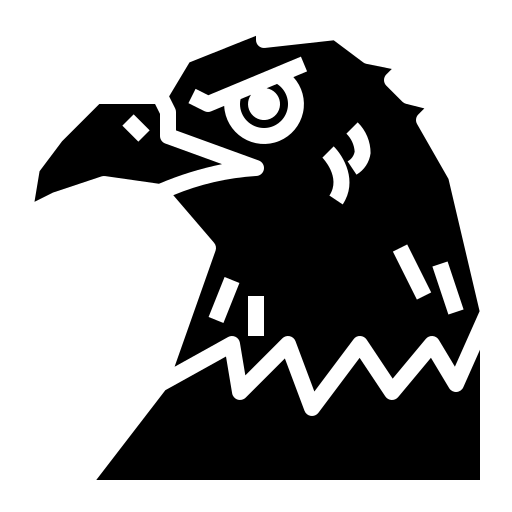Let’s learn how form content works in HTML…
Forms in HTML
We’ve seen a variety of web forms in the form of newsletters, signing up, etc.
These allow users to enter information, which will be stored in a web server for processing and storage or for updating the UI.
A web form is a container that wraps all form controls [aka widgets] and other elements [known as HTML forms] on a form.
Form controls are created using the <input> tag.
Creating a form
A form is created using the container tag <form>. This tag has the following attributes :
action: Defines the URL where the form’s collected data is sentmethod: Defines which HTTP method to send data with.
HTTP
HTTP [Hyper Text Transfer Protocol] defines a set of request methods to indicate 2 things :
- Purpose of the request
- What to do if the request is successful
Here are some of the requests we see :
GET retrieves data from a server.
POST modifies information in a server by submitting it [the modified parts] to the server and asking if it can proceed with it.
PUT replaces information in the server with another information.
DELETE simply deletes the resource.
For more requests, check out the MDN Web Docs
Back to our form
Now our form element will look like this :
<form action="website.com/path" method="post"></form>
Let’s add the form controls to get user input.
<form>
<label for="name">Username: </label>
<input id="name" type="name" name="username" required>
<label for="password">Password: </label>
<input id="password" type="password" name="password" required>
<label for="message"> Write your comment</label>
<textarea rows="20" cols="60" placeholder="Write something" optional></textarea>
<button id="btn" type="submit">Submit</button>
</form>
What does what?
<label> : Input asked by the field.
for : Takes the id of <input> as value; helps us associate the label with the form control
required : Compulsory input
<input> : Input to be filled by user
type : What kind of input will be accepted?
name : Tells the browser which name to give the data provided from the input field.
<textarea> : Lets user write a message in the field.
rows : Initial height of the text-box
cols : Initial width of the text-box
placeholder : Initial text that’ll fade away as soon as you start typing in the text box
optional : Optional input; can be left blank
<button> : Button to submit the form

Button types
There are 3 types for the button element :
type="submit sends the form input to a server.
type="reset" resets the form.
type=button is generic and any function can be added to it using JS.
Okay, but why do we need name?
This is an example to demonstrate why we need the name and other attributes [I’ve only included what’s necessary]:
{
//...
"form":
{
"password": "pass", //check this out
"username": "user" //and this
},
//...
}
Other form elements
<fieldset> element is a way to group form controls together for styling purposes. This element has a special label called <legend>.
<form>
<fieldset>
<legend>Sign up</legend>
<label for="name">Username</label>
<input type="name" name="username" id="name">
<label for="password">Password</label>
<input type="password" name="password" id="password">
</fieldset>
</form>

select element renders a dropdown list where users can select an option. selected lets one <option> element be the default value :
<select>
<option value="about" selected>About</option>
<option value="privacy-policy">Privacy Policy</option>
<option value="contact-us">Contact Us<option>
</select>
Combine this with <optgroup> that lets you arrange <option> into different categories :
<select>
<optgroup label="Settings">
<option value="personalise">Personalise</option>
<option value="edit_account_info">Edit account info</option>
<option value="delete_account">Delete account</option>
</optgroup>
<optgroup label="Settings">
<option value="about">About</option>
<option value="privacy-policy">Privacy Policy</option>
<option value="contact-us">Contact Us</option>
</optgroup>
</select>
And we get this :

Pseudo-selectors
::placeholder -> Styles the placeholder
:placeholder-shown -> Styles placeholder only when it’s shown
:valid -> Styles input if it’s correct [like green box]
:invalid -> Styles input if it’s incorrect [like red box]