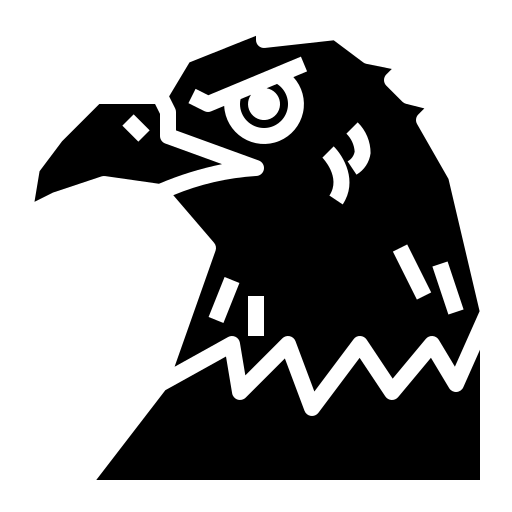We shall now learn to create and use snippets…
Emmet
Emmet is VSCode’s built-in plugin that assists you in 2 ways :
- Providing you shortcuts to do stuff [for example, ctrl+/ allows you to comment].
- Suggesting parts of code as you type.
One part of Emmet abbreviation [the suggestion stuff done by emmet] is snippet.
Snippets
Snippets are suggestions that appear when you type in your program file.
These are a couple of snippets in Java :

These are some more in JavaScript :

They reduce the amount of time one takes to make a working program [no need to waste time on stuff that don’t matter. Time is precious, after all].
One such example is the snippet I created myself for HTML boilerplate :
"HTML Boilerplate":
{
"prefix": "!",
"body":
[
"<!DOCTYPE html>",
"<html lang=\"en\">",
"<head>",
" <meta charset=\"UTF-8\">",
" <meta name=\"viewport\" content=\"width=device-width, initial-scale=1.0\">",
" <meta http-equiv=\"X-UA-Compatible\" content=\"ie=edge\">",
" <title>${1:Document}</title>",
" <link rel=\"stylesheet\" href=\"\">",
"</head>",
"<body>",
" <div class=\"container\">",
" ${0}",
" </div>",
" <script src=\"\" defer></script>",
"</body>",
"</html>"
],
"description": "HTML Boilerplate"
}
If you look closely, the code is set in this specific format :
"Name of Snippet":
{
"prefix": "Key or word by which the suggestion will appear",
"body":
[
//body of the snippet
],
"description": "What does the snippet do?"
}
How do we create snippets? Follow the steps below :
- Hit
ctrl+shift+pto get the command palette. If not, go to View and then click Command Palette. - Type configure snippets and hit enter.
- Now type html. You’ll get an option for
html.json. Again hit enter. - Paste the above code in that file and save it.
If you want to know the full list of Emmet abbreviations, check out this website.
From it, here’s an example :

And voila!