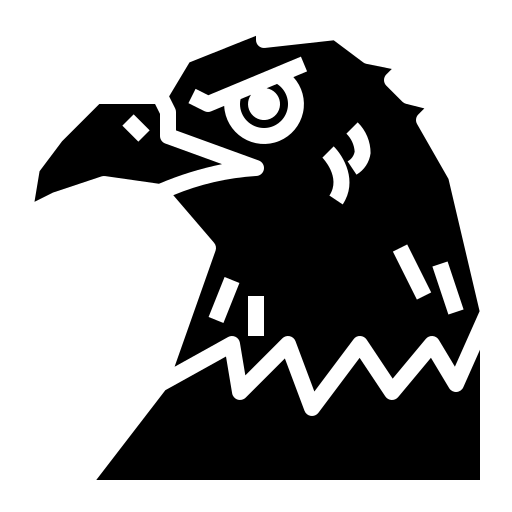Box model is one of the most fundamental topics in CSS. Let’s learn it…
Box
Refer -> Learn CSS Box Model In 8 Minutes - Web Dev Simplified
Everything in a website is a box. Sometimes they have boxes nested in them and at times they sit next to each other.

A box has three parts : content, padding, margin. The border of a box plays a major role here.

- Content is simply the stuff inside the box.
- Padding is the space between content and box’s borders.
- Margin is the space between the box’s borders and the borders of adjacent boxes.
To increase the space between the margin and padding, we simply increase the border.
If there are 2 box margins right next to each other, the largest margin will have priority. This is because the smaller margin collapses into the larger one.
display property
This property decides two things :
- Whether an element will be treated as a block or inline block.
- The layout that’ll used for its children.
Outer and inner display types
Let’s say we have a paragraph tag and an a tag with borders :

Let’s try using our display: box…

…and display: inline-block.

Notice how the second block is stretched to the length of the first one in the first example. And, in the second one, the two of them are arranged next to each other.
You’d often see items arranged like this when a page’s using display: inline-block :
 [Image credit : https://www.shecodes.io/]
[Image credit : https://www.shecodes.io/]
Now we have two more types :
display: flex : A famous display layout that has many modifications.

display: grid : Arranges elements like a stack

Manipulating the box
We can set the height and width of our element using height and width properties.
Properties that also affect content are inline-size and block-size. These let us do horizontal and vertical text blocks.
inline-sizeandblock-sizeproperties are the other names ofwidthandheight
A thing to note is that padding and border account into the height and width of the element. So if our box has the proportions 100px x 100px and our padding is at 20 px, it calculates it like this :
Height : 100 px + 10 [padding top] + 10 [padding bottom] + 40 px [border] = 160 px
Width : 100 px + 10 [padding left] + 10 [padding right] + 40 px [border] = 160 px
So our element’s dimensions are actually 160px x 160px.
Margin collapsing
Sometimes, when we’ve two elements really close to each other, we’d see various results based on their margins :

If margins of both the elements are positive, they merge into a single margin. The size of this common margin is equal to the largest individual margin.

If margins of both the elements are negative, they collapse and only the smallest margin value remains.

If we’ve a positive margin and a negative margin, the value of negative margin’s subtracted from that of positive margin.
Alternate box model
When we use box-sizing: border-box, the actual dimensions of the content is subtracted out from border and padding. Let’s illustrate this using the calculation below :
Height = 100 px
Padding = 20 px
Border = 40 px
Actual height of element : 100 - 60 = 40 px
Width = 100 px
Actual width of element : 100 - 60 = 40 px